If you have a HPE ProLiant Gen10 Server, you will have an iLO 5 and find a new iLO USB Port on the Front.
Here I will show you how to use it:
This is the new iLO 5 USB Service Port:
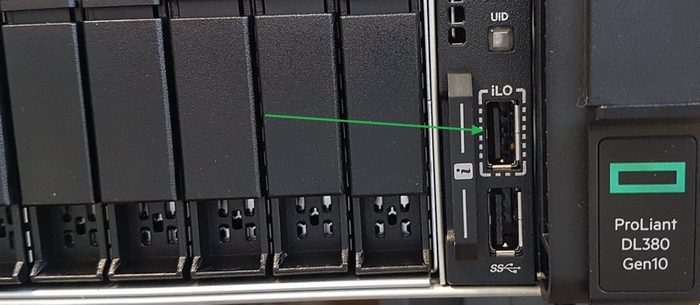
You can use it to:
• Download the Active Health System Log to a supported USB flash drive.
• Connect a client (such as a laptop) with a supported USB to Ethernet adapter to access the iLO web interface, remote console, CLI, iLO RESTful API, or scripts.
How to:
Got connection is a simple two Step Process:
1. Use a supported USB to Ethernet adapter to connect a client to the Service Port (the USB port labeled iLO, on the front of the server).
The iLO Service Port supports USB Ethernet adapters that contain one of the following chips by ASIX Electronics Corporation: AX88772, AX88772A, AX88772B, AX88772C
Hewlett Packard Enterprise recommends the HPE USB to Ethernet Adapter with part number: Q7Y55A
(I am using this No-Name Adapter)

2. Connect to iLO through a browser by using this fixed IPv4 address: 169.254.1.2.
(The Client will get a DHCP IP Address from the iLO.)
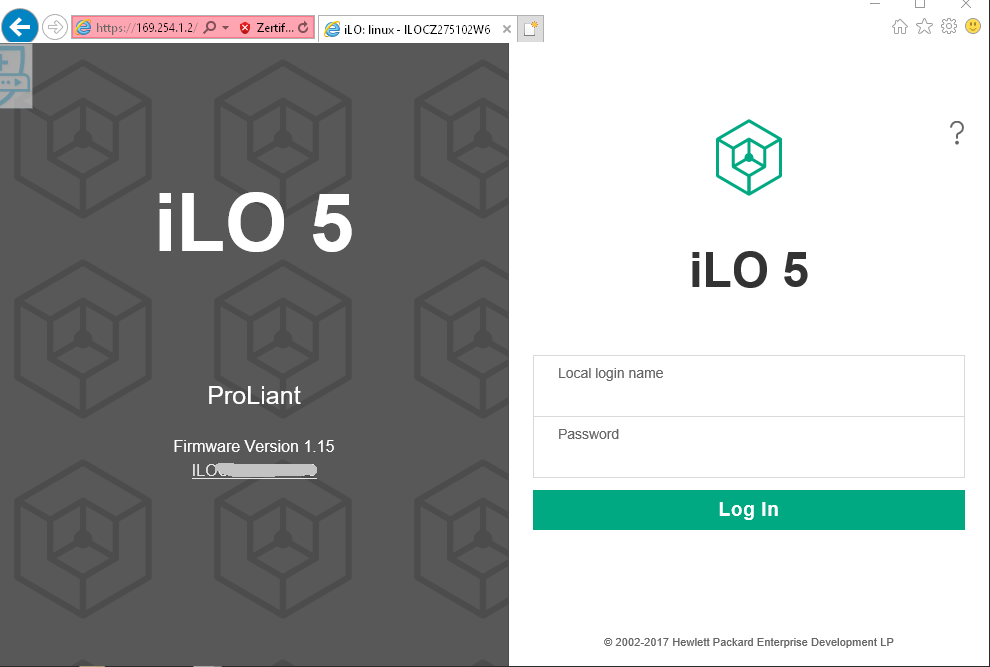
After the Login, we see the Standard iLO Menu:
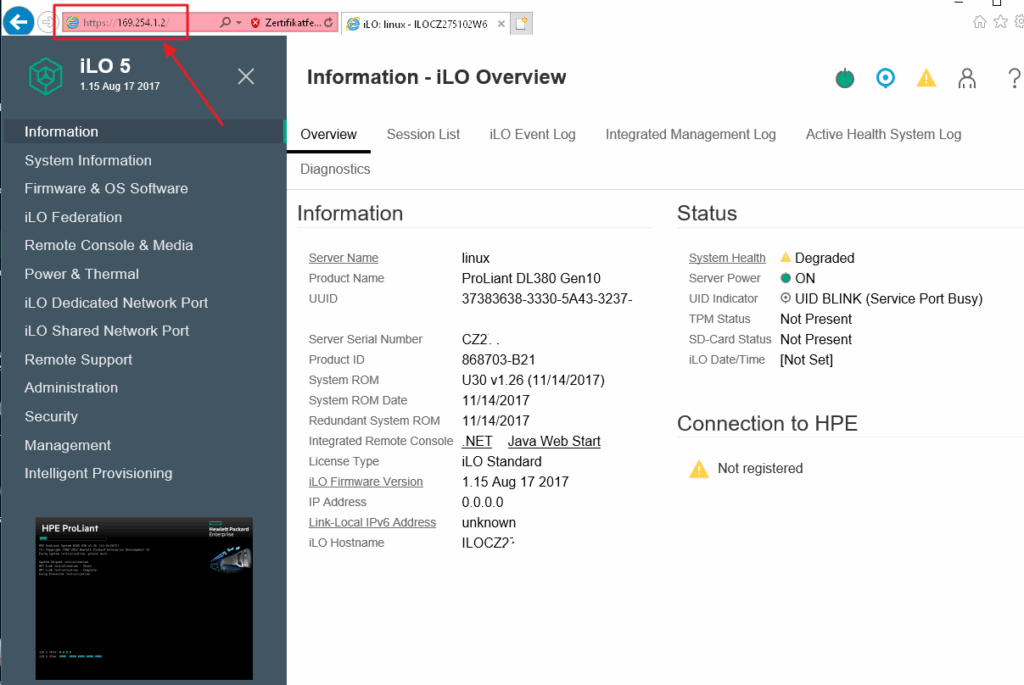
Also accessing the iLO Remote Console is possible:
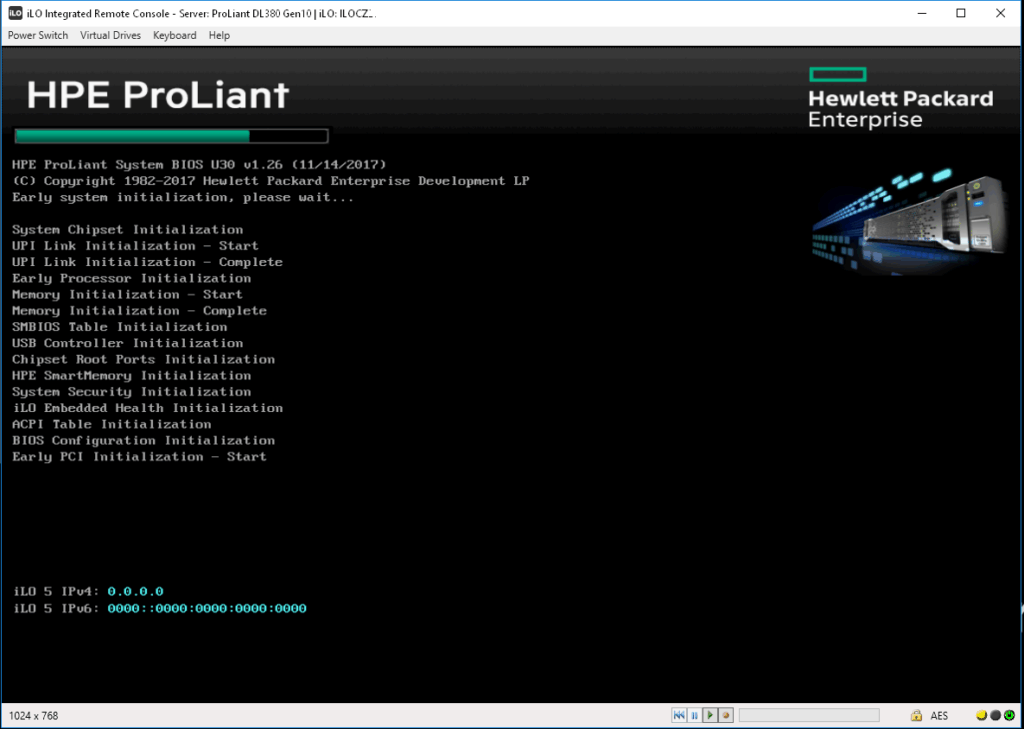
Here is my Laptop with attached ProLiant Server:
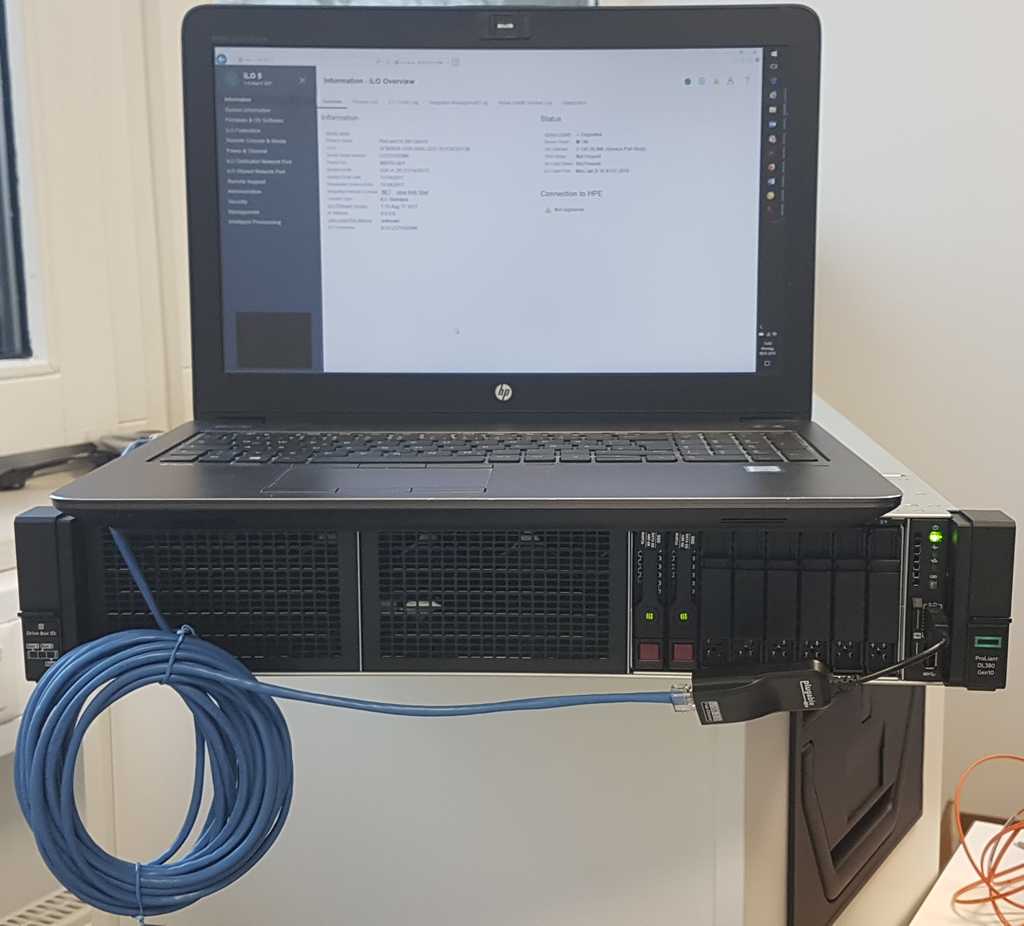
Why to use it:
I see two Main Scenarios.
- Setup a new Server in the LAB
In the past we connect the PC by the iLO LAN Port.
However, there are to problems:
– If we use our Company LAN, there is DHCP but then I cannot configure the Customer IP.
– If we use the Customer IP, there is no DHCP and we need to attach Monitor/Keyboard first.
Now I am able to patch it to my PC, simply connect to the fixed IP Address and can configure the Server iLO with Customer IP Address. - At Customer Site
Most Customers are no longer using KVM Switches and Consoles, they use iLO for Remote Access. But if iLO connect is not possible (unknown IP, not cabled), they have to attach a local Monitor and Keyboard/Mouse.
Now we can simple plug in the USB2LAN Adapter and connect a Laptop.
My Enhancement:
I try to connect the USB2LAN Adapter with a Nano Wi-Fi-Access Point.
Using this one:

Here is the Nano Router config:
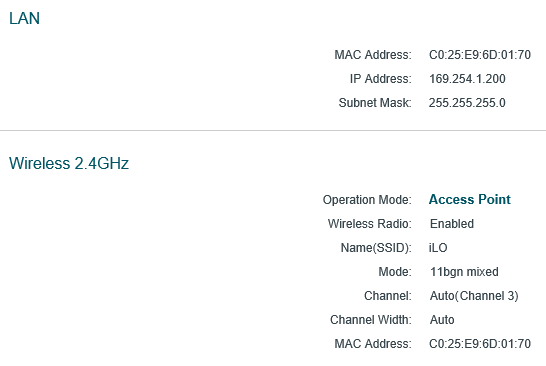
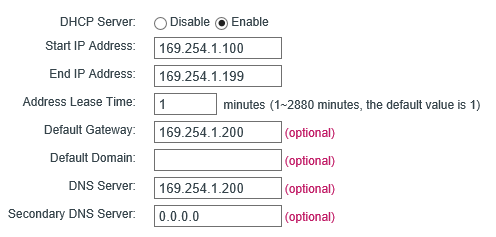
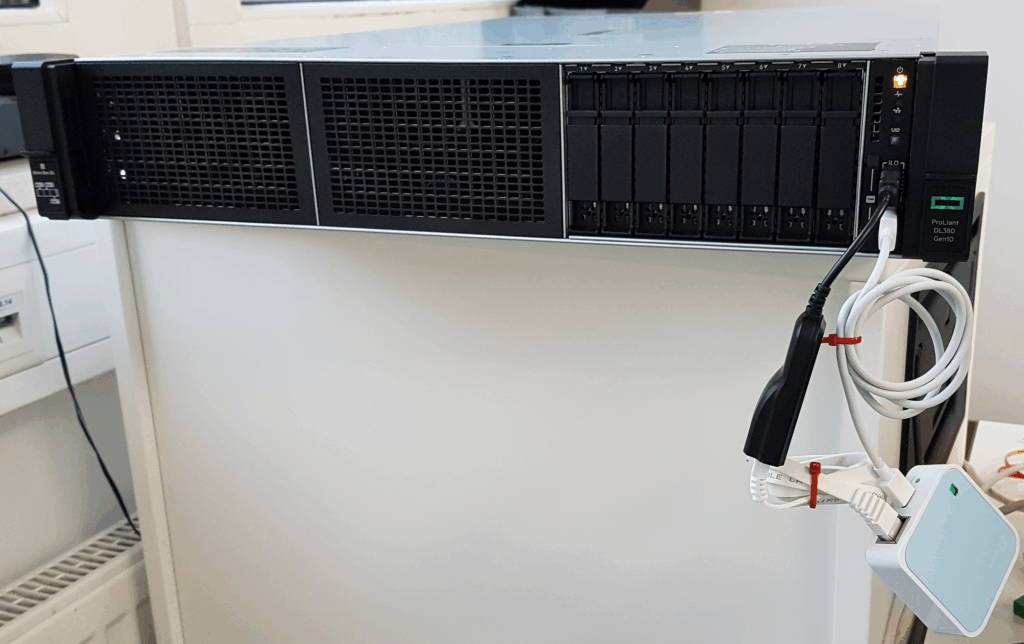
Now I am able to connect to the Server without any Cable by using Wi-Fi.
In addition, it works from my LAB to the Workplace.